Introduction
ButterflyFX is designed simplify software testing by allowing users to automatically perform repetitve tasks and detect changes to an app or website without writing code.
Getting Started
The first step to recording user interactions and creating snapshots is installing the Chrome extension from the Chrome webstore
Create a snapshot or recording from a public app or website
Once the Chrome extension has been installed to your browser, an icon with the ButterflyFX logo will appear next to your URL bar. When you click on it, a dialog will appear that allows you to create a recording or static snapshot of the page.
Once you select one of these options, the extension will now record any interactions you might make within that tab. When you’re finished, right click the webpage to access the menu and save the recording.
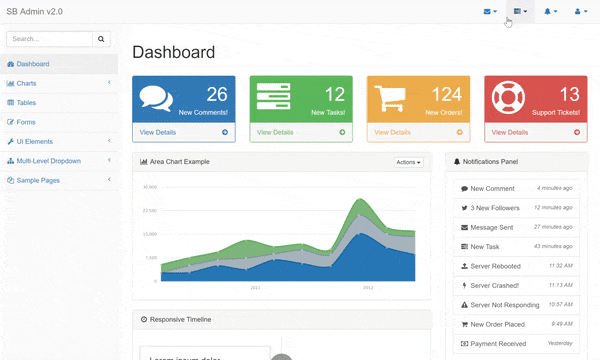
Create a styleshot from an internal resource
By default, the ButterflyFX chrome extension can only create snapshots from public websites. If you would like to grant access to an internal resource or dev machine, you’ll need to install the native client on your computer.
The native client can be setup to interact with the Chrome extension automatically. To do this, run
butterflyfx install
Alternatively, it can also be run headlessly by generating an API key and running the following command.
butterflyfx --api-key="INSERT-API-KEY-HERE" tunnel